Firestorm Photoshop Action.
How does the Firestorm Photoshop Action work? You simply brush over your photo where you want to start the firestorm,
Action tutorial. Photoshop firestorm action Tutorial.
in this post i am going to show you how to firestorm effect with Photoshop.
first you must download firestorm Photoshop action file and Photoshop brush file,
see the below link to download
If you are interesting about Photoshop actions, PSD files and more. join with other blog to download free Photoshop actions
What setting we need?
keep this setting as a below pictures. the image setting.
the panel setting
How to load action?
after downloading files we must load to Photoshop app. load brush first. click brush too then setting , click load brush . select brush where we keep it
then load action file, click windows> actions> them you will see pop up box on screen, the action setting, click setting icon, then click load actions. select file and load it.
in this brush layer. draw with brush tool . to create firestorm.
the last epsoid
How to run this action. ?
simple, click the action icon find firestorm action. then select the way. ex up or down. and left or right.
then hit the play button
watch the video tutorial