Every year, Apple fans eagerly await the new iPhone release, and the iPhone 14 Pro is no exception. With rumors swirling about new features and design changes, it's natural to wonder if it's worth upgrading to this new model. The iPhone 14 Pro promises to be a game-changer, with a sleek new design and exciting features like an improved camera, faster processor, and more. But is it really worth the investment? In this post, we will explore the new features of the iPhone 14 Pro and help you decide if it's worth upgrading from your current model. From analyzing the new design and camera capabilities to discussing the performance and battery life, we'll give you everything you need to know to make an informed decision. So whether you're an avid iPhone user or a casual user, read on to find out if the iPhone 14 Pro is the upgrade you've been waiting for.
The iPhone 14 Pro is the latest release from Apple, and it's already creating a buzz in the tech industry. This upgraded version of the iPhone is packed with exciting new features that are sure to impress users. From the camera to the battery life, there are many reasons why the iPhone 14 pro is a must-have upgrade. This new phone has better camera performance, increased battery life, and a sleek new design, among other things. Whether you're a professional photographer, a busy executive, or just someone who loves to stay connected, the iPhone 14 Pro is the perfect upgrade for you. In this blog post, we'll explore the top 5 reasons why you need to get your hands on the iPhone 14 Pro today.
If you're an avid Android user, then you're probably already familiar with Google Play Points. Google Play Points is a rewards program that allows you to earn points for every purchase you make on the Google Play Store. These points can then be redeemed for Google Play credits, which can be used to purchase apps, games, movies, books, and more. If you're looking to make the most out of Google Play Points, then this guide is for you. In this post, we'll take you through the step-by-step process of earning and redeeming Google Play Points, as well as provide some tips on how to maximize your points and get the most out of your purchases on the Google Play Store. So, get ready to start earning some rewards and enjoy your favorite apps and games like never before!
Every year, Apple releases a new iPhone model, and every year, we can't help but wonder what new features will be included. The iPhone 14 Pro, set to be released in 2022, is already generating a lot of buzz, and for good reason. Rumors and leaks have been circulating for months, and we're excited to share what we know so far about its revolutionary new features. From a new design to improved cameras and battery life, there's a lot to look forward to. In this post, we will dive into all the latest rumors and leaks, and give you a sneak peek into what you can expect from the iPhone 14 Pro. So, whether you're an Apple enthusiast or just curious about the latest tech, keep reading to find out what's in store.
If you're bored with the default ringtones on your iPhone and are looking for a unique way to personalize your device, creating custom ringtones using GarageBand is a great option. Not only is it easy to do, but it's also free! GarageBand is a powerful music production tool that comes pre-installed on all Apple devices. You can use it to create your own unique and customized ringtones in just a few simple steps. Whether you want to use your favorite song or create a ringtone from scratch, GarageBand has all the tools you need to create a one-of-a-kind ringtone. In this post, we'll guide you through the process of creating custom iPhone ringtones using GarageBand. We'll cover everything from choosing the right sound file to exporting the finished ringtone to your iPhone. So, let's get started!
1. Introduction to using GarageBand for iPhone
In today's digital age, communication is more important than ever before. Whether it's for business or personal reasons, staying connected with friends, family, and colleagues across the globe has become an essential aspect of our daily lives. However, high international calling rates and the need for a local phone number can be a major obstacle for many. This is where Dingtone comes in, a mobile app that allows users to make free international calls and obtain phone numbers from around the world, all from the convenience of their smartphone. In this post, we'll explore the features and benefits of Dingtone, including how it can help you save money and stay in touch with loved ones no matter where they are in the world.
Hello guys.. we all knows iOS 16 going to release. every apple user loves to know what's new features coming with iOS 16. therefore i loves to talk about iOS 16. because i am also apple lover. How ever iOS 16 Beta version out from June 2022. iOS 16 official version will be resales expecting September 2022.
Learn to enable you tube picture and picture mode to watch youtube videos on your home screen and while lock screen also. Picture in picture feature comes with after iOS 14 and later. if you loves to youtube music this feature is good and awesome. when you playing music on youtube you can simple come to home screen and do something what you like to checking emails texting to someone.or anything like to do. but your youtube video still playing on your screen.so this the best thing about picture in picture mode on iOS,
Learn to enable you tube picture and picture mode to watch youtube videos on your home screen and while lock screen also. Picture in picture feature comes with after iOS 14 and later. if you loves to youtube music this feature is good and awesome. when you playing music on youtube you can simple come to home screen and do something what you like to checking emails texting to someone.or anything like to do. but your youtube video still playing on your screen. so this the best thing about picture in picture mode on iOS,
this is the interface when we open the shortcuts app from clicking or error notification, then click the middle area we can find, click view in app store,
this is the we have to dowload, after download this app, open the youtube app, and find a video wht you like to play on your home screen or lock screen, then click share icon and more icon. then you will see YouTube pip icon also, then your videos goes on your home screen.
you can hide this video, resize, mute and do anything with home screen, while doing anything on your home screen. so this is the tips for to enable picture in picture for youtube, to better understand watch the youtube video, and give a feedback to us. to watch more videos, subscribe me on youtube. thnak you.. ❤