Have you ever tried to download an app from the App Store and ran into issues? It can be frustrating to say the least. The App Store is a crucial part of the iOS ecosystem, and when it doesn't work, it can be a major inconvenience. There are a variety of reasons why you might be experiencing download issues, ranging from simple connectivity issues to software bugs. Fortunately, there are several simple steps you can take to troubleshoot and fix these issues. In this post, we'll walk you through the most common reasons for App Store download issues and provide you with step-by-step solutions to get your apps downloading again in no time. So, if you're having trouble downloading apps from the App Store, keep reading!
1. Introduction: Understanding the frustration of app store download issues
.png)
Introduction: Understanding the Frustration of App Store Download Issues
Downloading apps from the app store should be a seamless experience, allowing users to quickly and easily access the latest and greatest applications available. However, we have all experienced the frustration that comes with encountering download issues in the app store.
Whether it's a stalled download, an error message popping up unexpectedly, or an app simply refusing to download altogether, these issues can be immensely frustrating for users who are eager to try out new apps or update existing ones.
The frustration is amplified when you consider the time and effort that goes into finding the perfect app, reading reviews, and getting excited about its features. To have that excitement crushed by a download issue is disheartening and can leave users feeling helpless.
But fear not! In this troubleshooting guide, we will explore common app store download issues and provide you with practical solutions to get you back on track. By understanding the root causes of these problems and implementing the appropriate fixes, you can overcome the frustration and ensure a smooth app downloading experience.
So, let's dive in and equip ourselves with the knowledge and techniques to troubleshoot and fix app store download issues, ensuring that you never have to endure the frustration of a failed download again.
2. Common causes of app store download issues
If you've ever experienced issues while trying to download apps from the app store, you're not alone. Download issues can be frustrating, but understanding the common causes can help you troubleshoot and resolve them more effectively.
One common cause of app store download issues is a poor internet connection. Slow or unstable internet can interrupt the download process and lead to errors. Ensure that you have a stable and fast internet connection before attempting to download any apps.
Another common cause is insufficient storage space on your device. Apps require a certain amount of storage to be able to download and install. If your device's storage is full, you may encounter download issues. Check your device's storage and free up space if necessary before trying to download an app.
Outdated software can also be a culprit behind download problems. Make sure that your device's operating system and the app store itself are up to date. Developers often release updates to fix bugs and improve compatibility, so keeping your software updated can resolve many download issues.
Sometimes, the app store servers themselves may experience technical difficulties. This can result in download errors or slow download speeds. If you've checked your internet connection and storage space, and your software is up to date, it's worth checking if the app store is experiencing any known issues. You can visit the app store's website or social media accounts for updates on server status.
Lastly, it's worth noting that certain settings or restrictions on your device may prevent app downloads. Parental controls, content restrictions, or restrictions set by your organization can limit your ability to download apps. Check your device's settings and ensure that there are no restrictions in place that might interfere with app downloads.
By understanding these common causes of app store download issues, you can take the necessary steps to troubleshoot and resolve them. Remember to check your internet connection, free up storage space, update your software, and verify any restrictions on your device. With these troubleshooting tips, you'll be on your way to enjoying a seamless app downloading experience.
3. Check your internet connection
.png)
When encountering download issues on the App Store, one of the first things you should check is your internet connection. A stable and reliable internet connection is crucial for successful app downloads.
Begin by ensuring that your device is connected to a Wi-Fi network or cellular data. If you are using Wi-Fi, check if the signal is strong and stable. Sometimes, moving closer to the router or restarting the router can help resolve connectivity issues.
If you are using cellular data, make sure you have a strong signal and that your data plan allows for app downloads. Some cellular providers may restrict certain downloads or limit data usage, so it's worth double-checking with your provider if you encounter persistent issues.
In addition to the connection type, it's also important to check if your internet speed is sufficient for downloading apps. Slow internet speeds can lead to incomplete or failed downloads. You can test your internet speed using various online tools or speed testing apps available on both mobile devices and computers.
If you find that your internet connection is slow or unstable, try troubleshooting the issue by restarting your device, resetting network settings, or contacting your internet service provider for assistance.
By ensuring a strong and stable internet connection, you can eliminate one of the common causes of download issues on the App Store and increase the chances of successful app installations.
4. Verify available storage space on your device
One common reason for app download issues is insufficient storage space on your device. Before you start troubleshooting any other aspect, it's crucial to check the available storage on your device.
To verify your device's storage space, go to the settings menu and locate the "Storage" or "General" section. Here, you will find information about the total storage capacity of your device and how much space is currently available.
If you have limited storage space remaining, it can prevent new app downloads or updates from being installed. This is because apps require a certain amount of space to be able to download and install properly.
To free up storage space, you can start by removing unnecessary files, such as old photos, videos, or unused apps. You can also consider transferring files to cloud storage services or external storage devices.
In addition, check for any large files or apps that are occupying a significant amount of storage space. Sometimes, apps or files can accumulate over time and take up more space than you realize. By identifying and removing these space-consuming items, you can create more room for new app downloads.
It's important to regularly monitor and manage your device's storage space to prevent any future download issues. By ensuring you have adequate space available, you can avoid frustrating interruptions and enjoy a smooth app downloading experience.
5. Update your device's operating system
.png)
One common solution to fixing app store download issues is to update your device's operating system. This step is often overlooked but can make a significant difference in resolving any compatibility issues that may be causing the problem.
Updating your operating system ensures that your device has the latest software enhancements and bug fixes, which can directly impact the performance and functionality of the app store.
To update your device's operating system, follow these steps:
1. Go to the settings menu on your device.
2. Scroll down and tap on "Software Update" or "System Update."
3. If an update is available, tap on "Download and Install."
4. Wait for the update to download and follow the on-screen instructions to complete the installation process.
It's important to note that updating your operating system may take some time, depending on the size of the update and your internet connection speed. Make sure your device is connected to a stable Wi-Fi network and has enough battery life or is plugged in during the update process.
Once the update is complete, try accessing the app store again and see if the download issues have been resolved. If the problem persists, you can move on to the next troubleshooting step.
6. Reset your Apple ID password
If you're experiencing download issues on the App Store, one of the possible solutions is to reset your Apple ID password. Your Apple ID is the key to accessing and downloading apps from the App Store, so any issues with it can hinder your ability to download apps successfully.
To reset your Apple ID password, start by opening the App Store and tapping on your profile picture or initials in the top right corner. From there, select "Password & Security" and then choose "Change Password." You will be prompted to enter your current password, followed by your new password. Make sure to create a strong and unique password to enhance the security of your Apple ID.
Resetting your Apple ID password can help resolve any login or authentication issues that may be preventing you from downloading apps. It's also a good practice to periodically change your password to ensure the security of your account.
Once you have successfully reset your Apple ID password, try downloading the app again from the App Store. In many cases, this simple step can resolve download issues and allow you to enjoy your favorite apps hassle-free.
7. Clear cache and data on the app store
If you're experiencing issues with downloading apps from the app store, one of the first troubleshooting steps you can take is to clear the cache and data on the app store.
Over time, the cache and data on your app store can accumulate and cause various issues, including download problems. By clearing this data, you essentially reset the app store and give it a fresh start.
To clear the cache and data on the app store, you'll need to go to your device's settings. Depending on the operating system you're using, the steps may vary slightly.
For iOS users, navigate to Settings > General > iPhone Storage (or iPad Storage) and find the app store in the list of apps. Tap on it and you'll see the option to "Offload App" or "Delete App." Choose "Offload App" to clear the cache and data without completely uninstalling the app.
For Android users, go to Settings > Apps > App Store (or Google Play Store) and tap on it. From there, you'll see options to clear cache and clear data. Tap on both options to ensure a thorough clearing of the app store's cache and data.
Once you've cleared the cache and data, try downloading the app again. This simple step can often resolve download issues and get you back to enjoying your favorite apps.
If clearing the cache and data doesn't solve the problem, don't worry. There are still additional troubleshooting steps you can take to fix app store download issues.
8. Disable VPN or proxy settings
If you're facing issues with downloading apps from the App Store, one of the common culprits could be your VPN or proxy settings. While VPNs and proxies can provide you with privacy and security benefits, they can sometimes interfere with the downloading process.
When you have a VPN or proxy enabled on your device, it may alter your IP address or route your internet traffic through different servers, which can cause conflicts with the App Store. This may result in slow or failed downloads, constant loading, or even error messages.
To troubleshoot this issue, you need to disable your VPN or proxy settings temporarily. Here's how to do it on different devices:
1. iPhone or iPad:
- Open the Settings app.
- Tap on "General" and then "VPN" or "Network" depending on your device.
- Disable any VPN configuration or proxy settings by toggling the switch off.
2. Android:
- Open the Settings app.
- Go to "Network & internet" or "Connections" and select "VPN" or "Proxy."
- Disable any active VPN or proxy configurations by toggling the switch off.
3. Windows PC:
- Click on the Start menu and open the "Settings" app.
- Go to "Network & Internet" and select "VPN" or "Proxy" from the left-hand menu.
- Disable any active VPN or proxy settings by toggling the switch off.
4. Mac:
- Click on the Apple menu and open "System Preferences."
- Select "Network" and then choose "VPN" or "Proxy" from the left-hand sidebar.
- Disable any active VPN or proxy configurations by unchecking the boxes or selecting "Off."
Once you have disabled your VPN or proxy settings, try downloading the app from the App Store again. In most cases, this should resolve any issues related to conflicting network configurations.
Remember to re-enable your VPN or proxy settings once you have successfully downloaded the desired app. If the problem persists, consider reaching out to the App Store support team or your VPN/proxy service provider for further assistance.
9. Sign out and sign back into your Apple ID
.png)
If you're experiencing issues with downloading apps from the App Store, one simple yet effective troubleshooting step is to sign out and sign back into your Apple ID. This may seem like a basic solution, but it can often resolve various download-related problems.
To sign out of your Apple ID on your iPhone or iPad, go to the Settings app and scroll down until you find your name or Apple ID at the top. Tap on it, and then select "Sign Out" at the bottom of the screen. You may be prompted to enter your Apple ID password before signing out.
Once you've successfully signed out, wait for a few seconds and then sign back into your Apple ID by following the same steps. This process ensures that your Apple ID information is refreshed and can help resolve any temporary glitches that may be causing download issues.
Signing out and signing back in can also be helpful if you've recently changed your Apple ID password or updated any account information. By doing so, you ensure that your device has the most up-to-date credentials to access and download apps from the App Store.
Remember to check your internet connection as well before attempting to sign in again. A stable and reliable internet connection is crucial for seamless app downloads and updates.
By signing out and signing back into your Apple ID, you're essentially refreshing the connection between your device and the App Store, which can often resolve common download issues. Give it a try whenever you encounter problems with app downloads, and hopefully, it will help get you back on track in no time.
10. Contact Apple Support for further assistance
Sometimes, despite your best efforts, you may encounter persistent issues with downloading apps from the App Store. In such cases, it's essential to reach out to Apple Support for expert assistance. Apple Support offers various avenues to help resolve your download issues and get you back on track.
One of the most convenient ways to contact Apple Support is through the Apple Support website or the Apple Support app. Both options provide access to a wide range of resources, including articles and troubleshooting guides, which may offer solutions to common download problems.
If you prefer more personalized assistance, you can initiate a chat session with an Apple Support representative. This allows you to discuss your specific issues in real-time and receive tailored recommendations to resolve the problem. The chat support option is available on the Apple Support website and within the Apple Support app.
For complex or persistent download issues, Apple Support also provides phone support. You can schedule a call with an Apple representative who will guide you through troubleshooting steps and offer further assistance. Remember to have your device information and relevant details ready to provide a smoother support experience.
Additionally, if you prefer face-to-face interactions, you can visit an Apple Store or an authorized Apple service provider. Apple's knowledgeable staff can diagnose and address the download issues directly, ensuring a thorough resolution.
When reaching out to Apple Support, it's important to provide as much detail as possible about the problem you're experiencing. This will enable the support team to better understand the issue and offer targeted solutions. Be prepared to provide information such as error messages, steps you've taken to troubleshoot, and any recent changes to your device or software.
By contacting Apple Support, you'll have access to a dedicated team of experts who specialize in resolving App Store download issues. Whether it's a minor glitch or a more complex problem, Apple's support channels are designed to assist you in getting your apps up and running smoothly.
Remember, don't hesitate to reach out to Apple Support when you encounter persistent download issues. Their expertise and resources are invaluable in troubleshooting and resolving any App Store-related problems you may encounter.
11. Additional tips and tricks to prevent future download issues
In addition to the troubleshooting steps mentioned earlier, there are some additional tips and tricks you can follow to prevent future download issues on the App Store. By implementing these strategies, you can ensure a smoother experience for your users and minimize the chances of encountering download problems.
1. Update your app regularly: Keeping your app updated with the latest bug fixes and enhancements is crucial. These updates often include improvements to the download process, ensuring a more seamless user experience.
2. Optimize app size: Large app sizes can sometimes lead to download issues, especially for users with limited storage space on their devices. To prevent this, try to optimize your app's size by removing unnecessary files or using compression techniques.
3. Test on different devices and networks: Before releasing your app, thoroughly test it on various devices and networks to identify any potential compatibility or download issues. This will help you address any problems before they reach your users.
4. Provide clear instructions: Make sure your app's description and instructions on the App Store clearly explain the download process and any specific requirements, such as minimum device specifications or necessary network connections. This will help users understand what they need to do to successfully download and install your app.
5. Monitor user feedback: Actively monitor user feedback and reviews on the App Store to identify any recurring download issues. Promptly address these issues and communicate with your users to resolve their concerns. This not only helps improve the download experience but also shows your commitment to customer satisfaction.
6. Optimize server and bandwidth: If you have control over the server hosting your app, ensure that it is properly optimized to handle high download volumes. Additionally, make sure you have sufficient bandwidth to accommodate simultaneous downloads without causing delays or failures.
By following these additional tips and tricks, you can proactively prevent future download issues on the App Store, providing a more reliable and seamless experience for your app users. Remember, a smooth download process contributes greatly to the overall success and satisfaction of your app's users.
12. Conclusion: Enjoy hassle-free app store downloads
In conclusion, with the tips and techniques provided in this troubleshooting guide, you can now enjoy hassle-free app store downloads. We understand how frustrating it can be when you encounter issues while trying to download your favorite apps or updates. However, armed with the knowledge gained from this guide, you are equipped to tackle any download problems that may arise.
Remember, first and foremost, ensure that your internet connection is stable and reliable. A strong and consistent connection is crucial for a smooth download process. Secondly, check your device's storage space to ensure that you have enough room for the app or update you wish to download.
If you encounter issues related to your Apple ID, make sure that your account information is correct and up to date. This includes verifying your payment method, billing address, and any other relevant details. Additionally, keep an eye out for any pending updates for your device's operating system or the App Store itself. Keeping your device and apps up to date can help resolve compatibility issues and improve overall performance.
In some cases, you may need to reset your device's network settings or even restore it to factory settings as a last resort. However, exercise caution when performing these steps, as they may result in the loss of data and personalized settings. Always back up your device before attempting any major changes.
Lastly, remember that app store download issues can sometimes be temporary and beyond your control. If you have followed all the troubleshooting steps outlined in this guide and are still experiencing problems, reach out to the app developer or Apple Support for further assistance.
By following these troubleshooting tips and maintaining a proactive approach, you can minimize the chances of encountering download issues in the future. Enjoy seamless app store downloads and make the most out of the vast selection of apps available to enhance your digital experience. After doing this steps you can see your apps downloading.
Hello lovely readers,
It's with a bittersweet feeling that I sit down to pen my final blog post. Over the past few years, this virtual space has become my haven for sharing stories, experiences, and thoughts with all of you. It's been an incredible journey, and I'm immensely grateful for the connections I've made with each and every one of you who took the time to read, comment, and engage with my content.
Blogging has given me a platform to express my passions, learn, and grow as an individual. Through my posts, I've aimed to inspire, entertain, and create a space where we can all connect and find a sense of belonging. Your insights and feedback have encouraged me to continue pushing my creative boundaries, striving for excellence in every piece I shared.
But as they say, all good things must come to an end. Life often presents us with new opportunities and adventures that require us to make choices, and I find myself at such a juncture. While it saddens me to say goodbye to this blog and the community we've built together, I also feel excited for what lies ahead.
Before I sign off, I want to express my deepest gratitude to all of you. You have been the driving force behind my passion for blogging, continuously motivating me with your kind words and encouragement. Your support has meant the world to me, and I'll forever cherish the connections we've forged here.
I want to leave you all with a few parting words of wisdom: embrace change, dare to be bold, and always chase your dreams no matter how ambitious they may seem. Life is too short to play it safe, and by stepping out of our comfort zones, we open ourselves up to a world of possibilities.
While this may be the end of my journey as a blogger, I'm confident that we will cross paths again in other realms of life. Whether it be through social media, future projects, or chance encounters, I genuinely hope that our paths will mingle once more.
So, my dear readers and friends, thank you from the bottom of my heart for being a part of this incredible chapter. Keep pursuing your passions, always stay curious, and never stop exploring life's wonders.
Wishing you all love, laughter, and abundant success!
Until we meet again,
It's with a bittersweet feeling that I sit down to pen my final blog post. Over the past few years, this virtual space has become my haven for sharing stories, experiences, and thoughts with all of you. It's been an incredible journey, and I'm immensely grateful for the connections I've made with each and every one of you who took the time to read, comment, and engage with my content.
Blogging has given me a platform to express my passions, learn, and grow as an individual. Through my posts, I've aimed to inspire, entertain, and create a space where we can all connect and find a sense of belonging. Your insights and feedback have encouraged me to continue pushing my creative boundaries, striving for excellence in every piece I shared.
But as they say, all good things must come to an end. Life often presents us with new opportunities and adventures that require us to make choices, and I find myself at such a juncture. While it saddens me to say goodbye to this blog and the community we've built together, I also feel excited for what lies ahead.
Before I sign off, I want to express my deepest gratitude to all of you. You have been the driving force behind my passion for blogging, continuously motivating me with your kind words and encouragement. Your support has meant the world to me, and I'll forever cherish the connections we've forged here.
I want to leave you all with a few parting words of wisdom: embrace change, dare to be bold, and always chase your dreams no matter how ambitious they may seem. Life is too short to play it safe, and by stepping out of our comfort zones, we open ourselves up to a world of possibilities.
While this may be the end of my journey as a blogger, I'm confident that we will cross paths again in other realms of life. Whether it be through social media, future projects, or chance encounters, I genuinely hope that our paths will mingle once more.
So, my dear readers and friends, thank you from the bottom of my heart for being a part of this incredible chapter. Keep pursuing your passions, always stay curious, and never stop exploring life's wonders.
Wishing you all love, laughter, and abundant success!
Until we meet again,
Hey everyone! I just posted a new blog post on my website and I wanted to share the link to my latest YouTube video. In the video, I discuss [topic] and provide some valuable insights and tips. It would mean the world to me if you could check it out and let me know your thoughts. I put a lot of time and effort into creating this content, so any feedback or support would be greatly appreciated. You can find the link to the video in the blog post. Thank you so much for your support

.png)
.png)
.png)










0 Comments:
Post a Comment
Hi There thank you for visiting my blogger. I will reach you soon. Or connect on fakebook with me
https://www.facebook.com/tricksandtutorialss